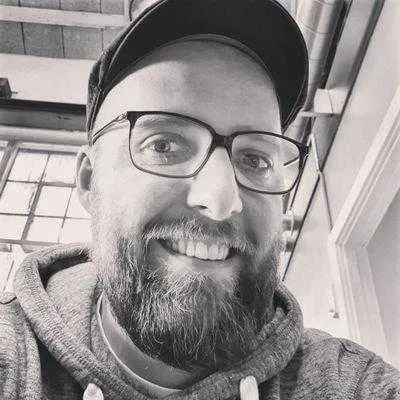About profile READMEs
README files are added to a repository to communicate important information about your project. They are usually the first thing a visitor will see when visiting a repository and a core part of well-documented open-source software.
GitHub released the profile readme feature in the middle of 2020. They offer a nice way to share information about yourself with the community and are shown at the top of your profile page, above pinned repositories and other information. My current profile readme displayed on my GitHub profile at the time of writing this article looks like this:
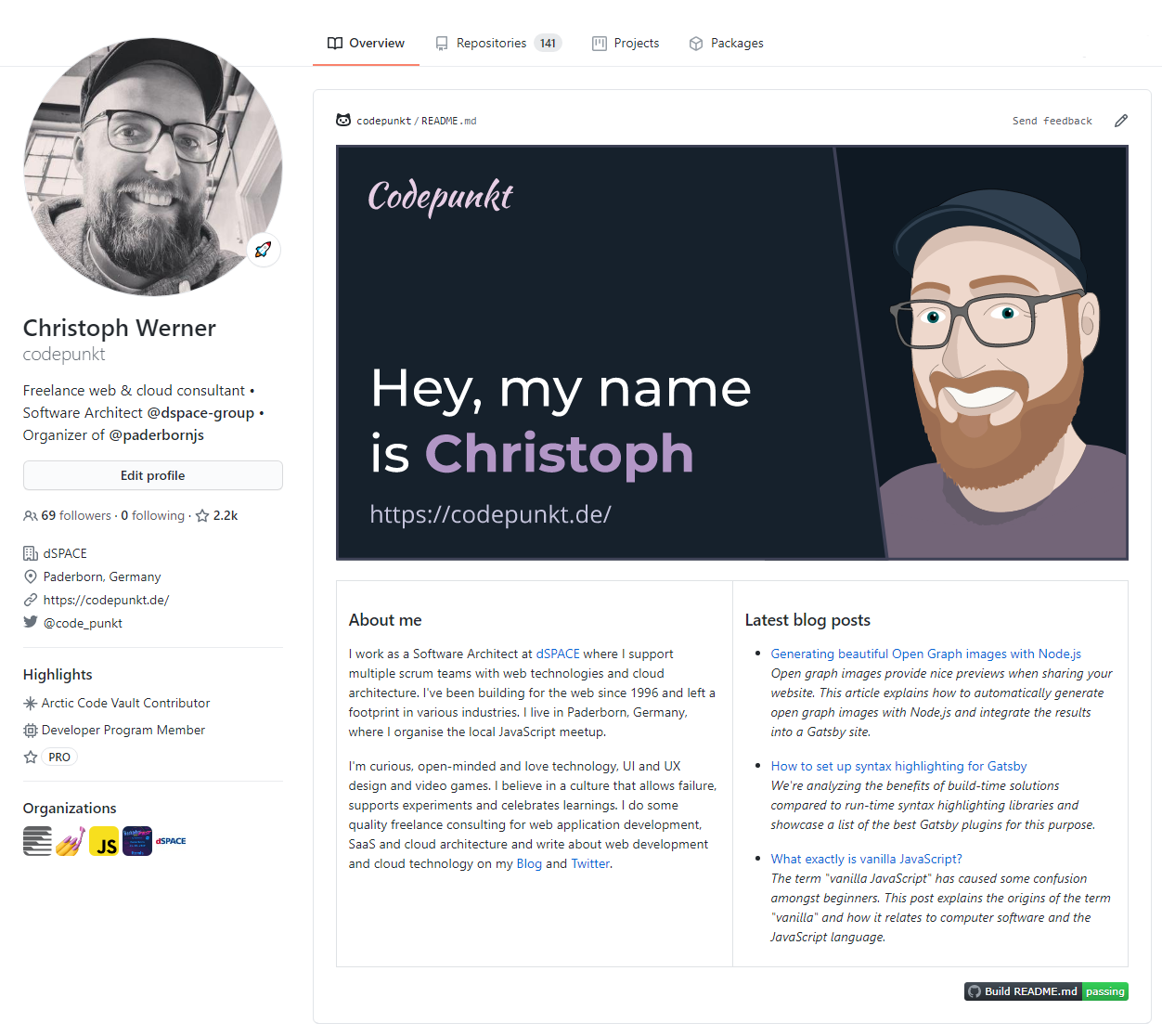
Creating a profile readme
To create a README file that is displayed on your GitHub profile, you need to follow these steps:
- Create a repository that has the same name as your GitHub account. Mine is located at github.com/codepunkt/codepunkt.
- Ensure the repository is public.
- Create a
READMEfile in the project root.
If the README file doesn’t have an extension, it is assumed to be written in GitHub flavored Markdown. It is also possible to write them in a few other languages like AsciiDoc or Org—but you need to add the right file extension for those to be parsed correctly. While you’re working on the contents, you can set your repository to private to not show something unfinished in your profile.
Alternative folders and README resolution
You can also add the file to a .github or a docs folder at the root of your project. If you have multiple, the one in the .github folder takes precedence over the one in your project root, which takes precedence over the one in your docs folder.
Make it stand out
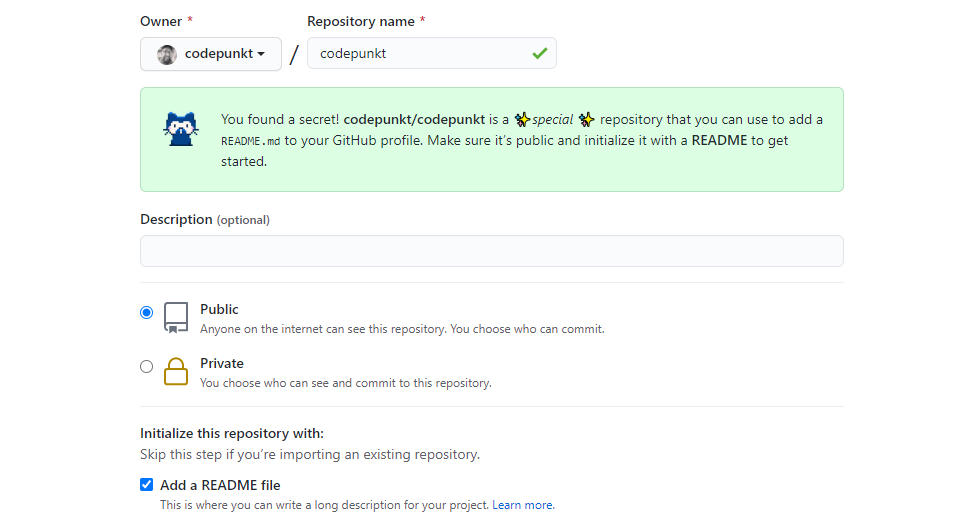
If you choose to initialize the new repository with a README file, the default contents have some great tips on things to include:
### Hi there 👋
<!--
**codepunkt/codepunkt** is a ✨special✨ repository because
its `README.md` (this file) appears on your GitHub profile.
Here are some ideas to get you started:
- 🔭 I’m currently working on ...
- 🌱 I’m currently learning ...
- 👯 I’m looking to collaborate on ...
- 🤔 I’m looking for help with ...
- 💬 Ask me about ...
- 📫 How to reach me: ...
- 😄 Pronouns: ...
- ⚡ Fun fact: ...
-->You could just throw in text-based information about your work, your contact information and your interests, but you can also add emojis and images to spice things up. Even animated GIFs and SVG images with animation work fine.
Automatically updating with my latest blog posts
I decided to link to my latest blog posts in my profile readme. Because I don’t want to update them manually, I thought about a process to update them automatically. The leading roles in this process are played by the RSS feed of my blog and GitHub Actions. GitHub Actions can schedule workflows to run regularly using crontab format. Workflows for a repository are defined in the .github/workflows folder as .yml files.
The workflow to automatically update my readme with the latest blog posts is defined in a build.yml that defines the workflow name and the occasions when it runs in the first part:
name: Build README.md
on:
# on push to the repository
push:
# can be triggered manually
workflow_dispatch:
# on a schedule at minute 6 and 36 of each hour
schedule:
- cron: '6,36 * * * *'The actual definition of the workflow is defined afterward:
jobs:
build:
runs-on: ubuntu-20.04
steps:
- name: Check out repository
uses: actions/checkout@v2
- name: Set up Node.js
uses: actions/setup-node@v2
with:
node-version: '14'
- name: Configure NPM caching
uses: actions/cache@v2
with:
path: ~/.npm
key: npm-${{ hashFiles('**/package-lock.json') }}
restore-keys: |
npm-
- name: Install NPM dependencies
run: npm i
- name: Update README.md
run: |-
node src/build-readme.js
cat README.md
- name: Commit and push if changed
run: |-
git diff
git config --global user.email "bot@example.com"
git config --global user.name "README-bot"
git commit -am "chore: updated content" || exit 0
git pushThis performs a git checkout of the repository, sets up Node.js and npm, installs the required npm dependencies and runs a Node.js script that performs the actual update of my profile readme. Afterward, it commits and pushes the freshly updated file back into the repository.
So how does the Node.js script work?
Using HTML comments and Unified
Inside of my profile readme, I have two HTML comments that separate the rest of the contents from the list of my blog posts, acting as a delimiter.
### Latest blog posts
<!-- blog start -->
- [First blog post](https://example.com/article-1)<br/>
First blog post excerpt
- [Second blog post](https://example.com/article-2)<br/>
Second blog post excerpt
- [Third blog post](https://example.com/article-3)<br/>
Third blog post excerpt
<!-- blog end -->Unified is a collection of Node.js packages for parsing, inspecting, transforming, and serializing Markdown, HTML or plain text prose. For Markdown, this is done by parsing the markdown with remark, turning it into structured mdast data. The syntax tree can be traversed and transformed using plugins, for example to replace a specific part with something else and then transform the updated mdast representation back into Markdown code.
One of these plugins is mdast-zone. This can be used search to search for a comment range like the one shown in the example above, and then replace the part between the start and end comments.
const zone = require('mdast-zone');
function replaceBlogposts(feedItems) {
return () => (tree) => {
zone(tree, 'blog', (start, nodes, end) => {
return [
start,
{
type: 'list',
ordered: false,
children: feedItems.map(itemToMarkdown),
},
end,
];
});
};
}The zone function is invoked with the mdast representation of the current README, searches for an HTML comment range with the name “blog” and invokes the callback function for every range found. The callback returns mdast data that is used to replace the HTML comment range in the mdast tree.
We can see that the callback returns an Array of start, an unordered list object and end. This means that both the start and end comment for the HTML comment range will be preserved and everything in-between will be replaced by an unordered markdown list. The itemToMarkdown function maps every RSS feed item to the mdast representation of a markdown link that is nested in a list item. The code looks like this:
function itemToMarkdown({
title,
link,
contentSnippet: snippet,
pubDate,
}) {
return {
type: 'listItem',
children: [
{
type: 'paragraph',
children: [
{
type: 'link',
url: link,
children: [{ type: 'text', value: title }],
},
{ type: 'html', value: '<br/>' },
{
type: 'emphasis',
children: [{ type: 'text', value: snippet }],
},
],
},
],
};
}Putting the pieces together
To combine all of these steps to replace the blog posts currently listed in the README with the latest ones, a few steps need to be performed.
- Fetch the RSS feed of my blog
- Load the current
READMEfile - Transform the contents of the readme to a remark AST
- Change the AST, replacing old blog posts with the latest ones from the RSS feed (as shown in the
replaceBlogpostsmethod above) - Transform the remark AST back to a markdown string and write it to the
READMEfile
The code that performs these steps looks like this:
const { promisify } = require('util');
const { writeFile } = require('fs');
const { join } = require('path');
const RssParser = require('rss-parser');
const vfile = require('to-vfile');
const remark = require('remark');
const rssParser = new RssParser();
const readmePath = join(__dirname, '..', 'README.md');
(async () => {
const feed = await rssParser.parseURL(
'https://codepunkt.de/writing/rss.xml',
);
const file = await remark()
.use(replaceBlogposts(feed.items))
.process(vfile.readSync(readmePath));
await promisify(writeFile)(readmePath, String(file));
})();Interesting profile README examples
To give you some inspiration, here are a few great examples of GitHub profile readmes at the time of writing (March 2021):
Conclusion
Hopefully, this article gave you enough inspiration to create your own GitHub profile README.
Whether it’s simple or complex, static or automatically updated, informative or playful—it will stand out more than a plain GitHub profile and you can learn a thing or two while creating it!